If the PC is off and the GPU has a red light, it means the GPU is not fixed correctly, or power is still being supplied. Press the GPU properly and turn off the power supply switch.
This guide explains every common cause, from leftover motherboard current to faulty PCIe connectors, and teaches you safe, quick checks that anyone can follow.
Introduction
If your PC is off but the GPU is still showing a red light, don’t worry. Sometimes it’s normal, sometimes it means a minor issue. This simple guide will help you understand why the light is on and what to do about it.
What Does the Red Light on a GPU Mean?
Normal GPU Indicator Lights
Some GPUs come with built-in LEDs that serve as power indicators. These lights may turn red when the GPU is receiving standby power, but the system isn’t running yet.
Warning or Error Indicators
On specific models, red lights can indicate issues with power delivery or missing connections. Think of it as your GPU trying to say, “Hey, something’s not right!”
Colour Coding in GPUs
Not all manufacturers use the same colour codes. For some, red is an alert, but others might use it as a default standby colour.
Why Is There a Red Light When the PC Is Off?
Residual Power from PSU
Modern PSUs (Power Supply Units) provide a small amount of residual power even when your PC is off. This standby power keeps features like USB charging and LED lights running.
Standby Power in Motherboards
Motherboards also send standby voltage to components, such as GPUs, for tasks like firmware updates or LED control. That red light? It could be getting that little zap of power.
BIOS and Firmware Monitoring
Some GPUs stay semi-active after shutdown to allow BIOS updates or status monitoring. That red light might just mean the GPU is “watching” or waiting.
Red Light Location and Its Meaning
Light on the GPU Core Area
If the light is right on the GPU chip or board, it could be an LED tied to onboard diagnostics. These often alert you to thermal or power issues.
Light on PCIe Power Connector
A red light here usually indicates that the GPU isn’t receiving enough power. You might have forgotten to connect a PCIe cable, or it may be loose.
Light on the Motherboard (Not GPU)
Ensure the light you’re seeing is on the GPU itself, not the motherboard. Boards often have diagnostic LEDs, which can sometimes be mistaken for GPU lights.
Is It Normal to See a Red Light?
Depends on the GPU Brand and Model

Some brands, like MSI or ASUS, include power status LEDs by design. If it’s always been there and your PC runs fine, it’s likely normal.
Normal vs. Abnormal Behaviour
If the light just started showing up or appears after hardware changes—that’s a red flag (pun intended)—it’s time to check the connections.
Comparison with Other Indicators
Many systems use a combo of lights and sounds. If the red light appears without booting or beeping, it’s likely a hardware issue.
Potential Issues Indicated by Red Light
Power Delivery Issues
Your GPU needs power from both the motherboard (via PCIe slot) and external connectors. Missing or weak connections can trigger a red light.
Loose or Disconnected PCIe Cables
One of the most common culprits. Double-check all power connectors to the GPU.
GPU Not Seated Properly
If your GPU isn’t securely seated in its PCIe slot, the system may still provide standby power, but the GPU can’t function properly.
How to Troubleshoot a Red Light on the GPU
Step-by-step Diagnostics
- Unplug the PC from the wall.
- Hold the power button for 10 seconds to discharge.
- Open the case.
- Reseat the GPU.
- Check all cables.
Checking PSU and Cables
Use a PSU tester or swap cables if you have spares. Worn-out cables can cause voltage drops that trigger red lights.
Reseating the GPU
Take it out and slot it back in gently but firmly. A click usually means it’s locked in.
Role of Motherboard in GPU Light Behaviour
How Motherboards Supply Standby Power
Even when off, the motherboard supplies 5V standby power (5VSB) to specific components. This is why lights may remain on even when the system is “off.”
RGB and Diagnostic LEDs
High-end boards and GPUs often have customisable RGB LEDs that may glow red just because of a default setting.
BIOS and GPU Behaviour
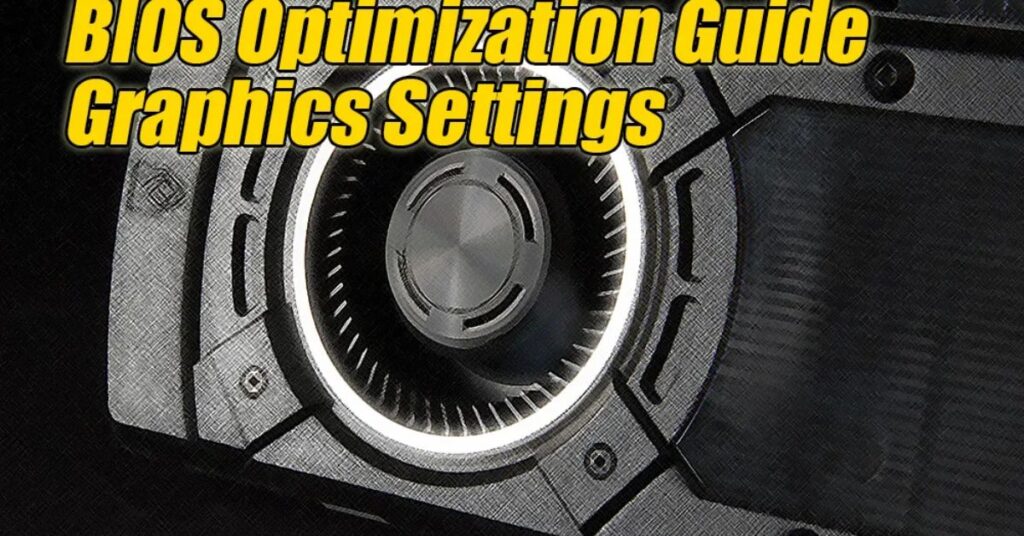
How BIOS Settings Influence Lights
Some BIOS settings, such as “ErP” (Energy-Related Products) mode, can disable standby power to reduce phantom power draw—this may turn off the red light.
Custom LED Control via BIOS
If supported, you can configure GPU LEDs from the BIOS or vendor software, such as ASUS Aura or MSI Dragon Centre.
When to Be Concerned
Persistent Red Light After Boot
If your PC doesn’t boot and the red light stays on, it’s likely a real issue. GPU may be dead or improperly powered.
Accompanied by Beep Codes or Boot Failure
Motherboards with speakers will beep error codes. Check your motherboard manual to interpret the instructions if the red light coincides with the beeping.
How to Fix Red Light on GPU
Simple Fixes
- Reseat the GPU
- Reconnect power cables
- Update BIOS or GPU firmware
Advanced Solutions
- Try the GPU in another system
- Test with a known good PSU.
- Replace motherboard PCIe slot (last resort)
When to Replace Hardware
If nothing works and the GPU shows no output, it might be time for a replacement. Especially if the card is old, out of warranty, or you’ve already ruled out all other components, then yes—it may be time to upgrade or get it repaired professionally.
Preventative Measures
Proper PC Shutdown
Always shut down your PC correctly through your operating system. Avoid sudden power-offs via the PSU switch—this can sometimes cause inconsistent hardware states or leave residual charges.
Surge Protectors and UPS
Power fluctuations can cause GPU LEDs to misbehave or even damage your hardware. Use a surge protector or an uninterruptible power supply (UPS) to keep your equipment safe.
Regular Maintenance
Keep your system clean and dust-free. A dusty PCIe slot or power connector can cause intermittent issues that trigger those annoying red lights.
Brand-Specific Red Light Behaviour
ASUS
ASUS GPUs and motherboards often include Q-LEDs or Diagnostic LEDs. A red light typically indicates power issues or a CPU/GPU failure, depending on the slot it’s linked to.
MSI
MSI may display a red or white LED, depending on whether it’s diagnosing GPU, RAM, or CPU problems. Check your user manual for the meaning of colours.
Gigabyte
Gigabyte boards typically use debug LEDs for power stages. A red light on the GPU on these boards usually indicates problems with PCIe or power delivery.
Common Myths About GPU Red Lights
Myth: It’s Always a Hardware Failure
Nope. Sometimes, it’s as simple as a loose cable or normal behavior due to residual power. Don’t panic just because something’s glowing red.
Myth: Turning Off the PSU Fixes Everything
While it may temporarily turn off the red light, it doesn’t solve the underlying issue if one exists. Treat this as a quick test, not a fix.
Expert Tips for Diagnosing PC GPU Issues
- Document Everything: Note when the red light appears, after shutdown? During boot? It helps narrow the problem.
- Use Known Good Hardware: If you have access to another GPU or PSU, swap parts to rule out causes.
- Read the Manual: Seriously, your motherboard’s or GPU’s manual probably explains the red light behaviour in detail.
- Update Drivers & BIOS: Sometimes it’s just a software or firmware hiccup.
- Monitor Temps and Voltages: Use tools like HWMonitor or GPU-Z to keep an eye on real-time performance and voltage levels.
FAQ’s
Q1: What Should I Do If the GPU Red Light Appears After Shutdown?
A red light after turning off your PC can be caused by residual power or a loose graphics processing unit (GPU). First, turn off the PSU switch and unplug it. Then, check the GPU connection and cables. Simple steps often solve the issue.
Q 2: Can Ignoring a Red Light Damage the GPU?
Not always, but ignoring a red light could hide a power or connection problem. If your system isn’t working correctly, fix it promptly to avoid potential damage. Always check cables, seating, and power delivery first.
Q3: Is It Normal to See a Red Light on the GPU When the PC Is Off?
Yes, in many cases it’s normal. Some GPUs stay lit due to standby power from the motherboard. If your PC runs fine, and the light has always been there, there’s usually no problem.
Q 4: Does Turning Off the PSU Remove the Red Light?
Yes, switching off the power supply (PSU) often removes the red light. It cuts the standby power going to your GPU. But this doesn’t mean there’s no issue—double-check the hardware to be safe.
Q5: Can BIOS Settings Disable the GPU Red Light?
Yes, enabling ERP or power-saving settings in the BIOS can reduce the light by lowering the standby voltage. Check your BIOS or motherboard manual for options like ErP or LED controls.
Conclusion
A red light on your GPU when the PC is off is not always a big problem. It can mean that power is still being supplied or that the GPU is loose. Check the cables, ensure the GPU is properly installed, and review the BIOS settings. Follow these simple steps, and your PC will function properly without any issues. No need to worry too much.
