Press Ctrl + Shift + Esc, open Task Manager, go to the Performance tab, click GPU, and you’ll see your graphics card name and details.
In this guide, you’ll learn a quick and simple way to check your GPU without needing any expert knowledge.
Introduction
Ever wondered why your game lags or video editing feels slow? The reason often lies in your GPU (Graphics Processing Unit). It handles all visuals—whether it’s gaming, browsing, or 3D rendering. Let’s go through simple steps to find out which GPU you have, no matter what operating system you’re using.
Quick Ways to Identify Your GPU
Checking via Task Manager (Windows)
The easiest method:
- Press Ctrl + Shift + Esc to open Task Manager.
- Go to the Performance tab.
- Select the GPU on the left side.
Here, you’ll see your GPU name and usage in real-time.
Using Device Manager
- Right-click the Start Menu.
- Select Device Manager.
- Expand Display Adapters.
You’ll see the GPU(s) installed on your system.
Using System Information
- Press Windows + R, type msinfo32, and hit Enter.
- Navigate to Components > Display.
This gives you a detailed GPU breakdown.
Finding Your GPU on Windows
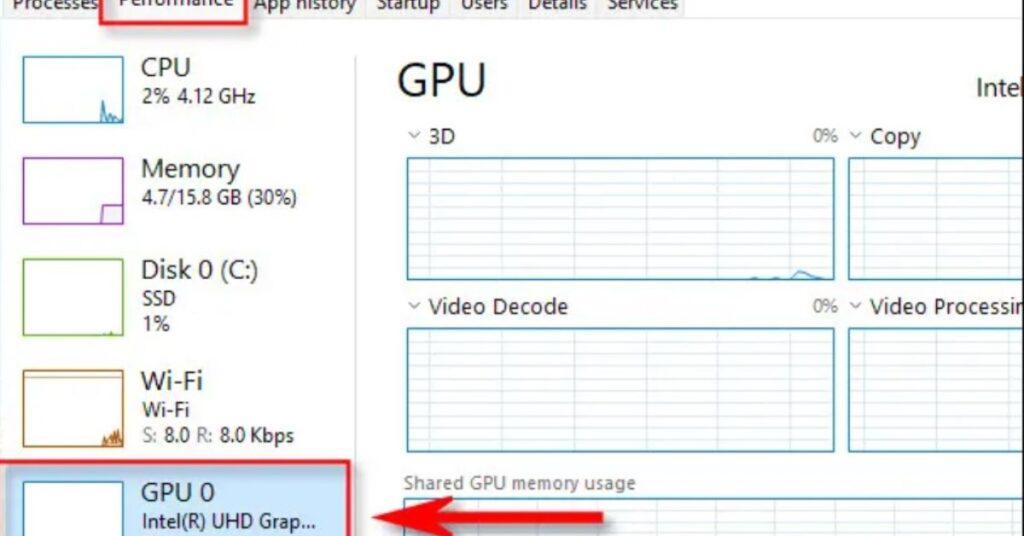
Task Manager Method
Best for quick checks. It also shows whether you’re using integrated Intel graphics or a powerful dedicated GPU.
DirectX Diagnostic Tool (DxDiag)
- Press Windows + R.
- Type dxdiag and press Enter.
- Go to the Display tab.
Here, you’ll see GPU details, driver version, and memory size.
Windows Settings (10/11)
- Open Settings → System → Display.
- Click Advanced Display Settings.
- Select the display to see its GPU info.
Finding Your GPU on macOS
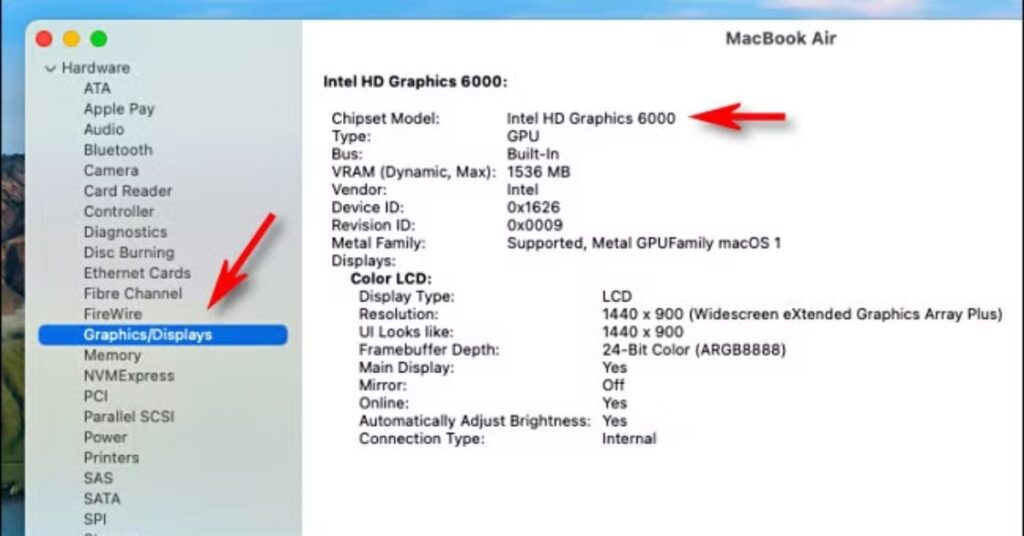
About This Mac
- Click the Apple logo in the top-left corner.
- Select About This Mac.
Your GPU info will be displayed under the Overview tab.
System Report
For more details:
- Click System Report in the About This Mac window.
- Select Graphics/Displays from the sidebar.
Finding Your GPU on Linux
Using Terminal
Run:
lspci | grep VGA
This command reveals the GPU installed.
Checking System Settings
- Open Settings.
- Go to About.
- Check the Graphics section.
Using Third-Party Tools
GPU-Z (Windows)
A lightweight tool showing clock speeds, memory, and GPU temperature.
Speccy
Provides detailed hardware reports, including your GPU.
MSI Afterburner
Great, not just for monitoring but also for overclocking your GPU.
Physical Inspection
Checking Your Desktop
If you’re on a desktop, open the case and look at the graphics card. The brand (Nvidia, AMD) is usually printed on the card.
Built-In vs Dedicated GPU
- Integrated GPU → Built into the CPU (Intel UHD, AMD Vega).
- Dedicated GPU → Separate card (Nvidia GeForce, AMD Radeon).
Understanding GPU Names
Nvidia vs AMD vs Intel
- Nvidia GeForce → Great for gaming.
- AMD Radeon → Competitive pricing and strong performance.
- Intel Graphics → Common in laptops for light tasks.
Model Numbers Explained
For example: Nvidia GeForce RTX 3060
- RTX → Supports ray tracing.
- 3060 → Model tier (higher number = newer/better).
Dedicated GPU vs Integrated GPU
What’s the Difference?
- Integrated → Built-in, saves power, weaker performance.
- Dedicated → Stronger, more VRAM, built for gaming & rendering.
How to Know Which One Is Active?
On laptops, you might have both. Use Task Manager to check which GPU is in use for a specific app.
Gaming and GPU Performance
Your GPU directly impacts gaming FPS, resolution, and smoothness. A weak GPU can bottleneck even a powerful CPU.
GPU for Productivity
If you’re into video editing, 3D modeling, or AI, your GPU is just as important as your CPU. For example, Adobe Premiere Pro and Blender rely heavily on GPU acceleration.
Updating Your GPU Drivers
Why Drivers Matter
Drivers act like translators between your OS and GPU. Outdated drivers = crashes, lag, or even incompatibility with games.
How to Update
- Nvidia users → GeForce Experience
- AMD users → Radeon Software
- Intel users → Intel Driver & Support Assistant
Troubleshooting GPU Issues
Common Errors
- GPU not detected
- Black screen issues
- Driver crashes
Fixes
- Reinstall drivers
- Reseat the GPU in the desktop PC
- Check the power supply
When to Upgrade Your GPU
Signs You Need an Upgrade
- Struggling with modern games
- Slow rendering times
- GPU running too hot
New vs Used GPU
Buying used can save money, but be cautious about mining GPUs (they may have reduced lifespan).
FAQ’s
1. How do I quickly check what GPU I have on Windows?
Press Ctrl + Shift + Esc to open Task Manager, then go to the Performance tab and select GPU. It will show your GPU’s name and current usage.
2. What’s the difference between integrated and dedicated GPUs?
Integrated GPUs are built into the CPU and are power-efficient but less powerful. Dedicated GPUs are separate cards designed for demanding tasks like gaming or 3D rendering.
3. How can I check my GPU on macOS or Linux?
On macOS, go to About This Mac > Overview. On Linux, run lspci | grep VGA in the Terminal, or check Settings > About.
4. Why should I update my GPU drivers?
Updated drivers improve performance, fix bugs, and ensure compatibility with new software and games. Tools like GeForce Experience (Nvidia) and Radeon Software (AMD) make this easy.
5. When should I consider upgrading my GPU?
If you’re struggling with new games, experiencing slow video rendering, or your GPU runs hot frequently, it might be time to upgrade to a newer model.
Conclusion
Knowing your GPU is essential for optimizing performance, troubleshooting issues, and making informed upgrade decisions. Whether you’re a gamer, creator, or casual user, this guide makes it simple to check your graphics hardware on any operating system. Stay updated with the latest drivers and tools to get the best performance from your system and ensure smooth computing experiences.
