Reduce GPU usage by lowering game/app settings, disabling unnecessary background processes, or using MSI Afterburner to manage power and prevent overheating
This guide will help you understand the best ways to limit GPU usage, optimize your device’s performance, and prevent overheating, all while keeping things simple and easy to follow.
Introduction
Ever feel like your GPU is running at full throttle even when you don’t need all that power? Whether you’re gaming, editing, or just browsing, high GPU usage can lead to overheating, noisy fans, and wasted energy. Learning how to limit GPU usage not only helps extend your graphics card’s lifespan but also makes your PC quieter and more efficient.
Understanding GPU Usage
What GPU Usage Means
GPU usage represents how much of your graphics card’s processing power is being utilized. A high percentage means your GPU is working hard—sometimes too hard.
Common Causes of High GPU Usage
- Playing modern AAA games at ultra settings
- Running GPU-heavy software like Blender or Premiere Pro
- High refresh rate monitors are pushing unnecessary frames
- Background apps secretly use GPU resources
When Should You Limit GPU Usage?
- Gaming Scenarios: If your GPU constantly runs at 99% for casual games, it’s overkill.
- Productivity Scenarios: For tasks like video playback or basic editing, you don’t need max GPU power.
- Laptop vs Desktop: Laptops benefit more since limiting usage reduces heat and extends battery life.
Ways to Limit GPU Usage
There are two main approaches:
- Software methods: Adjusting settings, capping FPS, undervolting.
- Hardware methods: Improving cooling, reducing clock speeds.
Using Power Management Settings
Windows Power Settings
Switch from High Performance to Balanced Mode to keep GPU demand moderate.
NVIDIA Control Panel
- Open Manage 3D Settings
- Change Power Management Mode to Optimal Performance
AMD Radeon Software
- Use Radeon Chill to dynamically limit FPS and reduce GPU load.
Frame Rate Limiting (FPS Cap)
Why FPS Capping Helps
Your GPU doesn’t need to render 200+ frames if your monitor only supports 60 Hz.
How to Enable FPS Limits
- NVIDIA: Use the built-in max frame rate limiter.
- AMD: Use Radeon Chill or in-game frame rate options.
- RTSS: Third-party option for precise control.
V-Sync and G-Sync/FreeSync
- V-Sync: Synchronizes GPU output with monitor refresh, reducing screen tearing.
- Adaptive Sync (G-Sync/FreeSync): Dynamically adjusts refresh rate for smoother gameplay while avoiding GPU overuse.
Lowering Graphics Settings
Resolution Adjustments
Running at 1080p instead of 1440p/4K dramatically lowers GPU demand.
Texture Quality & Effects
High-quality textures and shadows are GPU killers—lower them for balance.
Shadows & Post-Processing
Disabling motion blur, ambient occlusion, and unnecessary reflections saves GPU usage.
Using Third-Party Software
- MSI Afterburner: Great for undervolting, fan curves, and GPU monitoring.
- RivaTuner (RTSS): Perfect for FPS capping.
- HWMonitor / GPU-Z: To keep track of temps and usage.
Undervolting the GPU
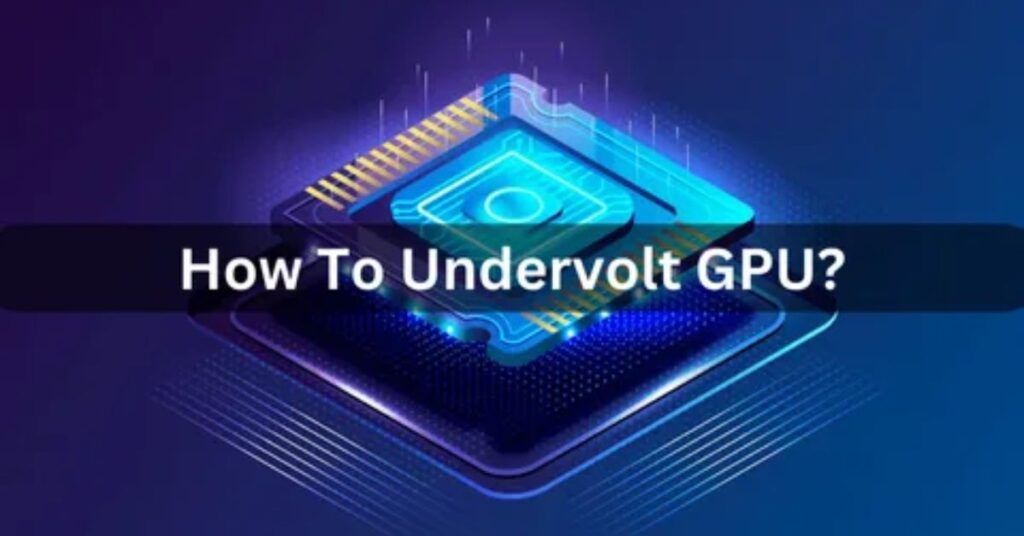
What Undervolting Means
It reduces the voltage supplied to your GPU while keeping performance stable.
Benefits
- Lower temperatures
- Less power usage
- Quieter operation
Risks
If done wrong, undervolting can cause crashes—but it doesn’t damage hardware.
Custom Fan Curves and Cooling
More heat = higher fan speeds = louder system. By adjusting fan curves, you can balance cooling and GPU efficiency.
Limiting Background Processes
- Disable auto-start apps like Discord overlays or Chrome running in background.
- Check Task Manager to see what’s using GPU cycles unnecessarily.
Virtual Machines and GPU Passthrough
If you’re using VMs or cloud gaming, configure resource allocation so your GPU isn’t maxed out unnecessarily.
Common Mistakes to Avoid
- Over-throttling: Don’t limit so much that your games stutter.
- Ignoring CPU/GPU Balance: Sometimes, bottlenecks aren’t from the GPU but the CPU.
FAQs
What is GPU usage and why should I limit it?
GPU usage refers to the percentage of your graphics card’s processing power being utilized. Limiting it helps reduce overheating, noise, and extends the lifespan of your GPU.
How can I reduce GPU usage in games?
You can reduce GPU usage by lowering the game settings, capping the FPS, or using V-Sync or G-Sync to sync your GPU with your monitor’s refresh rate.
What is undervolting, and how does it help?
Undervolting reduces the voltage supplied to your GPU while maintaining stable performance, resulting in lower temperatures, less power usage, and quieter operation.
Why does FPS capping help with GPU usage?
Capping the FPS ensures that your GPU doesn’t render unnecessary frames, which reduces the load and prevents overworking your graphics card.
What should I do if my GPU usage is constantly at 100%?
Try reducing graphics settings, disabling unnecessary background processes, or using software like MSI Afterburner to manage power settings and cooling.
Conclusion
Limiting GPU usage not only boosts your system’s performance but also contributes to a quieter and more energy-efficient setup. By applying simple tweaks like adjusting game settings, using FPS capping, or undervolting, you can extend your GPU’s lifespan and reduce unnecessary heat. It’s an easy way to ensure smoother, more efficient computing.
