Right-click desktop > Display settings > Advanced > Adapter Properties. A window will show your GPU name and total RAM (VRAM) in MB or GB.
This guide will show you simple steps using built-in Windows settings. This is useful for gamers, students, or anyone working with graphics.
Introduction
If your games are slow, videos lag, or your screen freezes, it’s likely because your GPU RAM is the issue. GPU RAM (also called VRAM) helps your computer show clear images and videos. It’s used in gaming, video editing, and design work. If there’s not enough GPU RAM, your PC can slow down. In this article, we’ll show simple ways to check GPU RAM — step by step, for everyone!
Why Do You Need to Check GPU RAM?
There are many reasons why checking GPU RAM is useful:
- To make sure your system supports high-end games or apps.
- To know if you need to upgrade your graphics card.
- To check if your GPU is working correctly.
- To compare VRAM between laptops or PCs before buying.
How to Check GPU RAM in Windows
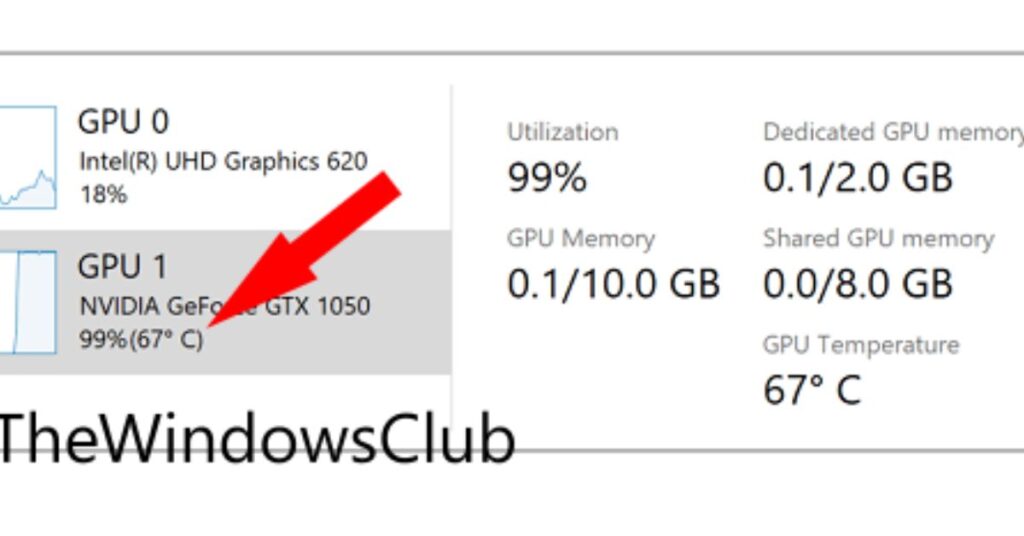
Let’s start with the easiest methods for Windows users.
1. Using Display Settings (Simple & Quick)
This method works on Windows 10 and Windows 11.
Steps:
- Right-click on the desktop.
- Click “Display settings.”
- Scroll down and click “Advanced display settings.”
- Click on “Display adapter properties.”
- A new window will open. Under “Adapter,” check the Dedicated Video Memory — this is your GPU RAM.
📌 Note: If you have two GPUs (integrated and dedicated), this method usually shows the integrated GPU. For full details, try the following process.
2. Using Task Manager
A bit more detailed, but still easy.
Steps:
- Press Ctrl + Shift + Esc to open Task Manager.
- Go to the Performance tab.
- Click on GPU 0 or GPU 1 (depends on your setup).
- On the right side, you’ll see information like:
- GPU usage
- Dedicated GPU memory (VRAM)
- Shared memory
✅ This gives you a clear picture of how much GPU RAM is available and how much is being used.
3. Using DirectX Diagnostic Tool (DxDiag)
This tool shows detailed system info.
Steps:
- Press Windows + R to open the Run box.
- Type dxdiag and hit Enter.
- Click on the Display tab.
- Under “Display Memory (VRAM),” you’ll see the amount of GPU RAM.
This method is accurate and trusted by most professionals.
4. Using Third-Party Software
If you want more advanced details, try software like:
- GPU-Z
- Speccy
- HWInfo
These apps give full GPU specs, including:
- Manufacturer (NVIDIA / AMD / Intel)
- VRAM size
- Clock speed
- Temperature
- GPU load
📌 These tools are free and lightweight.
How to Check GPU RAM on Mac
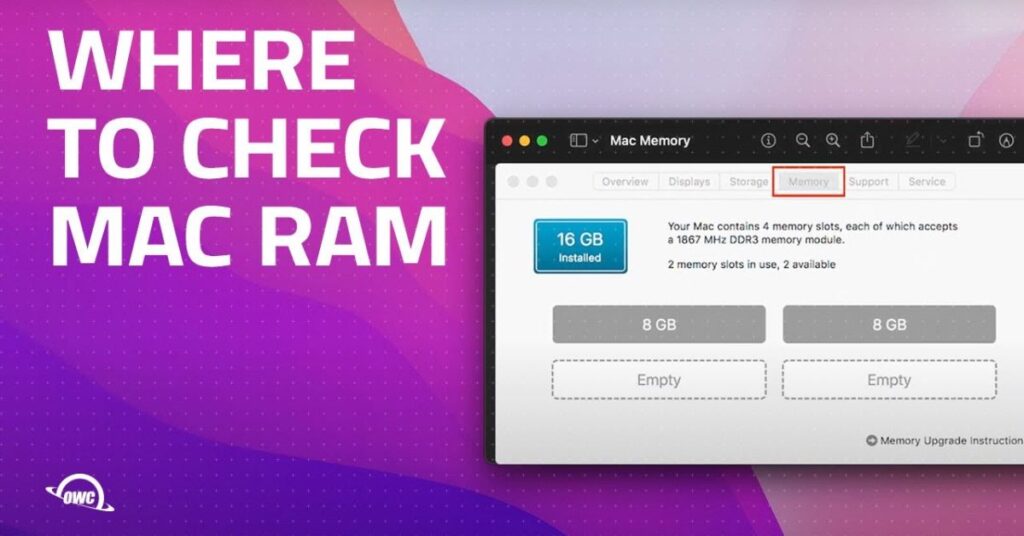
If you’re using a Mac:
Steps:
- Click the Apple icon in the top left corner.
- Select “About This Mac.”
- Under the Overview tab, you’ll see your Graphics card and VRAM size.
✅ Simple and quick!
How to Check GPU RAM on Linux
For Linux users, try this:
- Open the Terminal.
- Type lshw -C display or glxinfo | grep “Memory” (may require installation of packages).
- You’ll see GPU info, including memory.
How Much GPU RAM Do You Need?
Here’s a simple table:
Task Recommended GPU RAM
Basic use (browsing, video) 1–2 GB
Office work & movies 2–4 GB
Casual gaming 4–6 GB
High-end gaming & editing 6–12 GB
4K video editing & 3D work 12+ GB
📌 More VRAM = Better performance (but also higher cost).
🔑 Key Takeaways:
- GPU RAM is essential for smooth graphics performance.
- You can check it easily using Display Settings, Task Manager, DxDiag, or third-party tools.
- More GPU RAM means better performance, especially for gamers and editors.
FAQ’s
1. Can Low GPU RAM Affect Game Performance?
Yes. If your GPU RAM is too low, games may lag, freeze, or load slowly. High-end games need more VRAM to handle complex graphics, textures, and effects. Insufficient GPU RAM leads to frame drops and a poor gaming experience.
2. What Happens If You Use More GPU RAM Than Available?
When your system tries to use more VRAM than it has, it starts using shared memory from your main RAM. This causes significant performance drops, slower loading times, and stutters in videos or games. It’s a signal you may need a better GPU.
3. Does Checking GPU RAM Help Before Buying a PC?
Yes. Checking the GPU RAM helps you compare devices, especially if you’re buying a laptop or desktop for gaming, editing, or 3D design. Knowing the VRAM specs ensures you don’t overpay for underpowered hardware.
4. Is a Dedicated GPU Better Than an Integrated GPU for RAM?
Yes. Dedicated GPUs have their own VRAM, which performs better than integrated ones that share system memory. If you’re into gaming, editing, or animation, a dedicated GPU is much more powerful and reliable.
5. Can You Check GPU RAM Without Installing Software?
Yes. You can check GPU RAM directly in Windows using Display Settings, Task Manager, or DxDiag — no third-party apps required. These built-in tools give quick and reliable information.
Conclusion
Checking your GPU RAM is essential and straightforward, especially for gaming, editing, or graphics work. Whether you use Windows, Mac, or Linux, there are easy tools to find your VRAM details. Knowing your GPU memory helps improve performance, avoid lag, and make smart upgrade decisions. Use these steps to stay informed and get the best from your system.

Pingback: How To Limit Gpu Usage - Maximize System Speed