GPU fans usually turn on when the temperature goes above a certain level, like 50–60°C. Some stay off at low loads to keep noise down. This is normal. You can change fan settings using the GPU software if needed.
This helps keep your system quiet when it’s not under heavy load.
Introduction
Ever seen your GPU fans not spinning? Don’t worry — it’s normal. Fans only turn on when things heat up. In this guide, you’ll learn when they start, why they stay off, and how to control them easily.
Basics of GPU Cooling
What Are GPU Fans?
GPU fans are dedicated cooling components designed to keep your graphics card from overheating. They’re attached directly to the card and usually start spinning when the card reaches a certain temperature.
Passive vs Active Cooling
Some GPUs (especially low-power ones) use passive cooling, which means no fans at all. Most modern GPUs use active cooling, where fans dynamically adjust based on heat output.
Why Temperature Management Matters
GPUs generate a lot of heat during gaming or rendering. Poor cooling can lead to thermal throttling (slower performance) or even long-term damage.
How GPU Fans Work
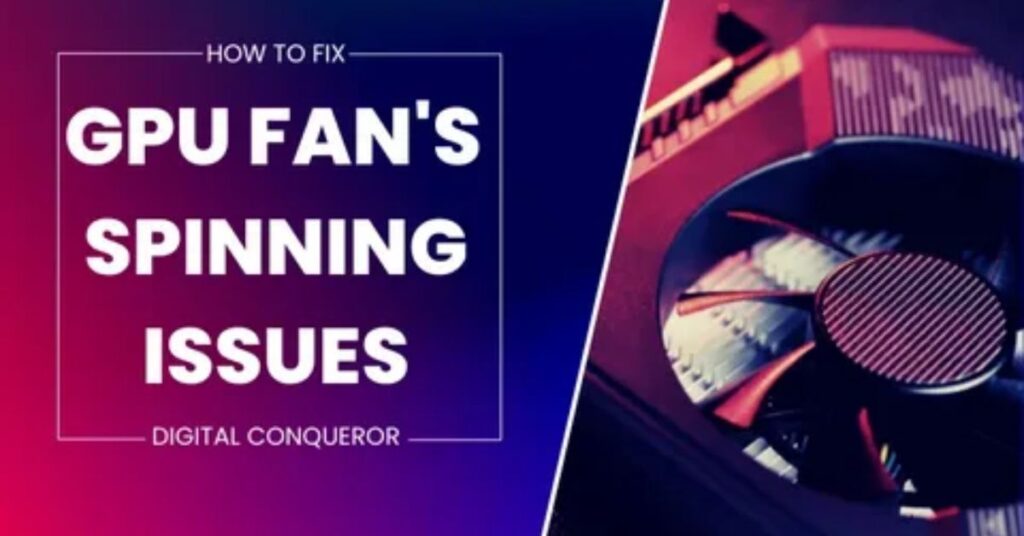
Sensors and Fan Curves
Modern GPUs have built-in sensors to monitor temperature. These sensors communicate with the fan controller to follow a “fan curve”, which defines what fan speed to use at specific temperature levels.
Role of BIOS and Software
The GPU BIOS contains default fan behaviour, but you can override it with tools like MSI Afterburner, EVGA Precision X, or AMD’s Adrenalin software.
Fan Profiles: Silent, Balanced, Performance
- Silent Mode: Fans stay off until the card heats up.
- Balanced Mode: A good mix of performance and quietness.
- Performance Mode: Fans spin earlier and faster.
When Do GPU Fans Typically Turn On?
Default Fan Activation Temperature
Most GPUs won’t turn on fans until they hit around 55°C to 65°C (131°F to 149°F). This helps reduce fan noise during light tasks like browsing or watching videos.
Idle vs Load Scenarios
- Idle: Fans stay off if temperatures are below the threshold.
- Load (gaming, rendering): Fans kick in as soon as temps rise beyond the preset limit.
Zero RPM Mode Explained
Zero RPM mode is a feature where fans stop spinning entirely under light loads. It helps make your PC quieter and reduces fan wear.
Factors That Influence Fan Activation
GPU Model and Brand
Some brands like ASUS or MSI tweak fan profiles differently. High-end cards usually have more aggressive cooling.
Ambient Room Temperature
Hot room? Your fans may kick in faster because your GPU heats up quicker.
Case Airflow and Ventilation
Bad airflow = more heat buildup. Good airflow = fans don’t need to spin as hard or often.
Overclocking and Workload
If you overclock your GPU or play demanding games, fans will start spinning sooner and faster.
Typical Temperature Thresholds
Common Ranges for Fan Spin-Up
- 50°C to 65°C – Fan spin begins
- 70°C to 80°C – Fans ramp up
- 85°C+ – Full-speed fan operation (depending on settings)
NVIDIA vs AMD Behaviour
- NVIDIA cards often have a gentle ramp-up and prioritise quietness.
- AMD cards, especially newer ones, use aggressive fan curves.
Monitoring GPU Fan Behaviour
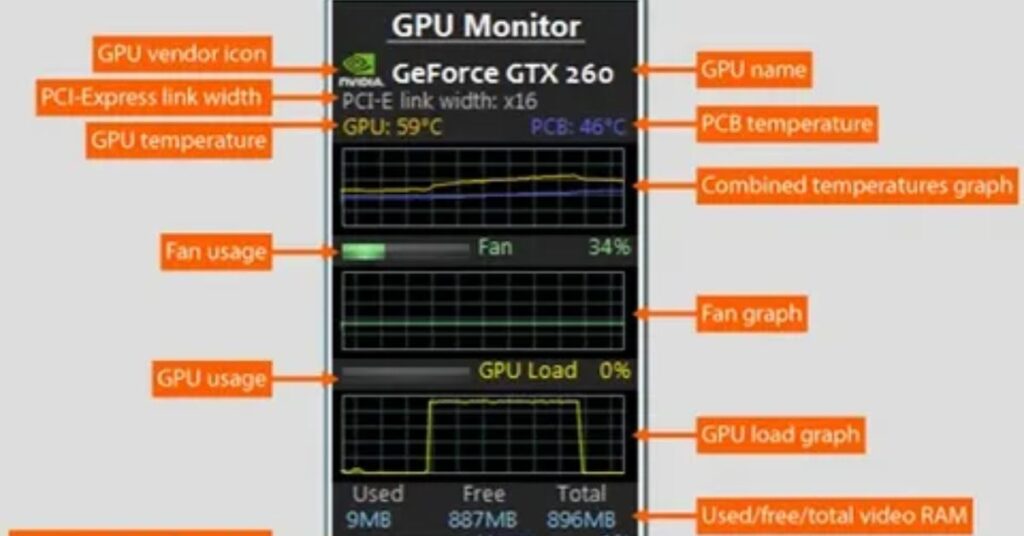
Tools to Track Temp & Fan Speed
- MSI Afterburner
- HWMonitor
- GPU-Z
- HWiNFO
These tools show real-time temperature and fan RPM.
Reading Fan Curves
Look for the graph: Temperature on the X-axis, Fan Speed on the Y-axis. You’ll see where your fans are set to start spinning.
Adjusting GPU Fan Settings
Using Software to Customise
MSI Afterburner is a favourite for creating custom fan curves. You can decide when fans start and how fast they spin.
Manual vs Automatic Control
- Manual: You set a fixed fan speed.
- Auto: The software adjusts based on temperature.
Risks of Tweaking Fan Speeds
Pushing fans too hard can:
- Wear them out quicker
- Make your PC noisier
- Pull more dust in
What to Do if GPU Fans Don’t Turn On
Troubleshooting Step-by-Step
- Check temps with a monitoring tool.
- Open the GPU software and check the fan status.
- Ensure drivers are updated.
- Look in the BIOS for fan settings.
Physical Inspection
Power off, open your case, and:
- Make sure cables are secure
- Spin fans manually to test for blockage
Should GPU Fans Always Be Running?
Not at all. Zero RPM mode is normal and smart. It saves energy and reduces wear and tear when cooling isn’t needed.
How to Manually Control GPU Fans
Step-by-Step with MSI Afterburner
- Install and open Afterburner.
- Click on the gear (settings).
- Enable custom fan curve under the “Fan” tab.
- Adjust curve points as needed.
Recommended Safe Fan Curves
- 40°C = 0%
- 60°C = 40%
- 70°C = 60%
- 80°C = 80%
- 85°C+ = 100%
Myths About GPU Fans
Myth: “If fans aren’t spinning, the GPU is broken”
False. Many GPUs have smart fan profiles.
Myth: “Fans must always be spinning”
Also false. Continuous fan spin isn’t needed at low temps and just wears them out faster.
Fan Noise vs Cooling Performance
More cooling = more noise. It’s a balance.
- Quiet profile: Less cooling, more heat
- Aggressive profile: Better temps, louder noise
Choose what fits your needs best.
External Factors Impacting Fan Behaviour
- Dust: Clogs up the fan blades.
- PSU issues: Might underpower the GPU.
- Outdated BIOS: Can cause fan bugs.
Best Practices for GPU Fan Maintenance
- Clean fans every 2–3 months
- Use compressed air
- Keep cables and airflow paths clear
FAQ’s
1. Why Aren’t My GPU Fans Spinning While Idle?
Most GPU fans stay off below 50–60°C to keep noise low. This is normal and part of the fan’s smart cooling design. As long as your temperatures are safe, there’s nothing to worry about.
2. How Can I Make My GPU Fans Turn On Earlier?
You can use software like MSI Afterburner to create a custom fan curve. This lets you control exactly when and how fast your GPU fans spin for better cooling or quieter performance.
3. Do GPU Fans Stay Off Below 50°C?
Yes, most modern GPUs are designed this way. It’s called Zero RPM Mode, and it helps reduce noise and wear.
4. Can I Damage My GPU If Fans Don’t Spin?
No, not if temperatures are normal. If the GPU gets too hot and fans still don’t turn on, then it’s a problem, but under light use, it’s usually safe.
5. Is It Safe to Use Custom Fan Curves?
Yes, as long as you stay within safe limits. Avoid extreme settings that push fans to 100% all the time, as that can reduce lifespan.
Conclusion
Knowing when GPU fans turn on helps you avoid stress and protect your graphics card. Fans stay off during light use and spin up as heat increases — that’s normal. By understanding fan curves and using tools like MSI Afterburner, you can customise cooling your way. Stay informed, keep your system cool, and enjoy smooth, safe performance.
What To Do With Old GPUhttps://techifield.com/what-to-do-with-old-gpu/

Pingback: How To Update GPU Drivers - Do Not Skip This!