To see what GPU you have, right-click on your desktop, select “Display settings,” then click “Advanced display settings.” Now choose “Display adapter properties.” A window will open showing your GPU name, brand, and memory size. Simple and fast!
In this guide, we’ll show you how to see what GPU you have in just a few easy steps.
Introduction
Want to know which graphics card is in your computer? Maybe your game is lagging, or you’re just curious. Don’t worry! This guide will show you, step by step, how to check your GPU easily on any device.
How to Check Your GPU on Windows
Windows makes it easy to find out what kind of GPU you have installed. Here’s how you can do it:
Using Task Manager
Steps to Open Task Manager
- Right-click on the Taskbar.
- Select Task Manager.
- Click More Details if it opens in the compact view.
Where to Look for GPU Info
Navigate to the Performance tab.
Click on GPU 0, GPU 1, etc.
You’ll see GPU model, usage, temperature, and memory info.
Using Device Manager
- Press Win + X, then click on Device Manager.
- Expand the Display Adapters section.
- You’ll see the name of your GPU(s) listed.
Using DirectX Diagnostic Tool (dxdiag)
- Press Win + R, type dxdiag, and hit Enter.
- Go to the Display tab.
- You’ll find details like name, manufacturer, and memory.
Using the Settings App
- Go to Settings > System > Display.
- Scroll down and click on Advanced display settings.
- Click on Display adapter properties—voila!
Using Command Prompt or PowerShell
Open Command Prompt or PowerShell and run:
bash
Copy Edit wmic path win32_VideoController get name.
This gives you the GPU name directly.
How to Check Your GPU on macOS
Apple makes it relatively simple, too.
About This Mac
- Click the Apple logo in the top-left.
- Select About This Mac.
- You’ll see the GPU listed right under your macOS version.
System Information Utility
- Open Applications > Utilities > System Information.
- Under Graphics/Displays, you’ll get detailed GPU data.
Using Terminal on macOS
- Type the following:
bash
Copy Edit system_profiler SPDisplaysDataType
How to Check Your GPU on Linux
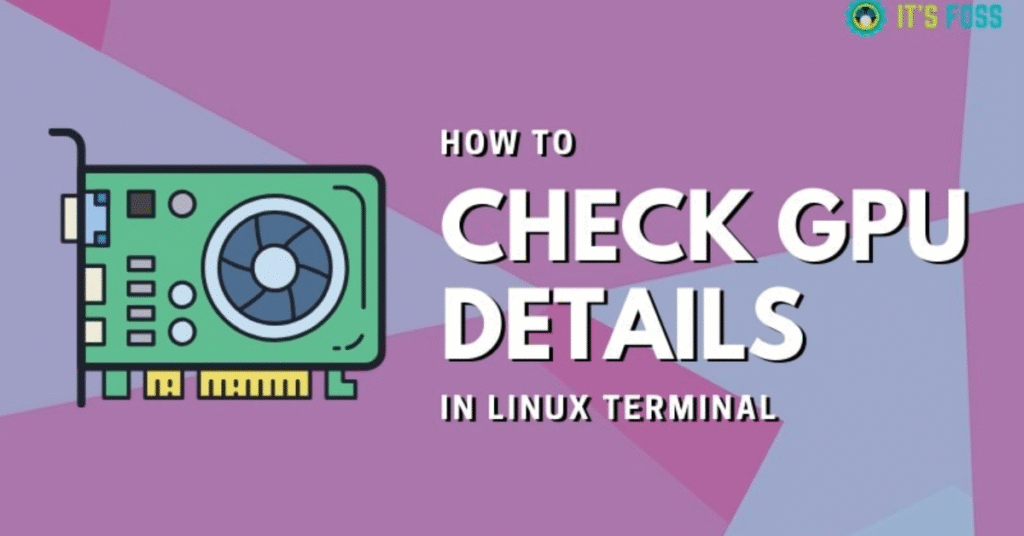
Linux might feel geeky, but it’s powerful once you know the commands.
Using Terminal Commands
1 Run:
Bash
Copy Edit lspci | grep VGA
2 Or for more details:
Bash
Copy Edit sudo lshw -C video
GUI Tools for Linux Users
HardInfo and Neofetch can display GPU details in a friendlier format.
How to Check the GPU on Chrome OS
Through Chrome System Page
- Type chrome://system in the address bar.
- Look for the section labelled GPU.
Using Crosh Shell
- Press Ctrl + Alt + T to open Crosh.
- Type gpuinfo and hit Enter.
How to Check Your GPU on a Laptop
Laptops often have two GPUs—one integrated and one dedicated.
Integrated vs. Dedicated GPUs
- Integrated GPU is built into the CPU (like Intel UHD).
- Dedicated GPU is separate (like NVIDIA or AMD).
Switching Between GPUs
- Right-click desktop > NVIDIA Control Panel or AMD Settings.
- Choose which apps use which GPU under the “Manage 3D Settings” tab.
Identifying GPU Manufacturer and Model
You’ll usually be dealing with NVIDIA, AMD, or Intel. Here’s what to look for:
- NVIDIA GeForce RTX 3060 → NVIDIA is the maker, RTX 3060 is the model.
- AMD Radeon RX 6600 → AMD is the brand, RX 6600 is the model.
- Intel Iris Xe → Integrated GPU from Intel.
Third-Party Tools for GPU Detection
If you want more in-depth specs, these tools are gold:
- GPU-Z – Lightweight, detailed GPU analysis.
- Speccy – Gives a complete hardware overview.
- HWInfo – Great for temps, voltages, and load stats.
- MSI Afterburner – Mainly for overclocking, but it shows GPU stats too.
How to Check Gthe PU on a Gaming Console
Xbox
Go to Settings > System > Console info (Note: Detailed GPU info isn’t displayed publicly).
PlayStation
The GPU model is fixed based on the model (e.g., PS5 uses a custom AMD RDNA 2 GPU).
Nintendo Switch
Uses NVIDIA Tegra X1 chip; you won’t find GPU info in settings.
GPU Specs That Matter
Here’s what to pay attention to:
- VRAM – More means better multitasking and higher textures.
- Clock Speed – Higher = faster processing.
- CUDA Cores/Stream Processors – More cores = better performance.
- DirectX/OpenGL Support – Required for modern games and apps.
What to Do If No GPU Is Detected
- Check cables and physical connections.
- Update BIOS or drivers.
- Make sure the GPU is seated properly.
- Try reseating or testing on another PC.
How to Update GPU Drivers
- NVIDIA: Download from NVIDIA’s website.
- AMD: Use AMD Software: Adrenalin Edition.
- Intel: Use Intel Driver & Support Assistant.
How to Check GPU Usage and Performance
- Use Task Manager > Performance > GPU.
- Use MSI Afterburner or RivaTuner for live monitoring.
- Use NVIDIA Overlay (Alt + R) for in-game stats.
Common Mistakes When Checking GPU Info
- Confusing CPU with GPU.
- Looking at the wrong GPU in a dual-GPU laptop.
- Assuming more VRAM always equals better performance.
FAQ’s
1. What if my GPU is not showing up?
If your GPU is missing from the list, check your drivers, make sure the graphics card is seated correctly, and update your system. Sometimes, a restart or BIOS update can also help detect the GPU.
2. Can I check my GPU without opening the PC?
Yes, you can. Tools like Task Manager, Device Manager, and DirectX Diagnostic Tool show GPU info without needing to open your computer case.
3. Do all laptops have a GPU?
Yes. Every laptop has at least one GPU — either integrated (built-in) or dedicated (separate graphics card).
4. Can I use Command Prompt to check the GPU?
Yes. Just open Command Prompt and type:
wmic path win32_VideoController get name
This command shows your GPU’s name instantly.
5. Is checking the GPU the same on all systems?
No. Windows, macOS, Linux, and Chrome OS have different ways to check GPU details. Each system needs its method or tool.
Conclusion
Now you know how to check your GPU on any device—Windows, Mac, Linux, laptops, or even Chromebooks. It’s simple once you follow the proper steps. Whether you’re upgrading, fixing issues, or just curious, understanding your GPU helps a lot. Keep this guide handy for future checks and stay updated with your system’s performance and specs.
